Changing the Connection Mode
You can switch the connection mode or change the SSID and other settings on the printer.
Setup is required when connecting to the printer for the first time. Return to the application software and set up the printer.
-
Press the printer's Back button (A) until the following screen appears.
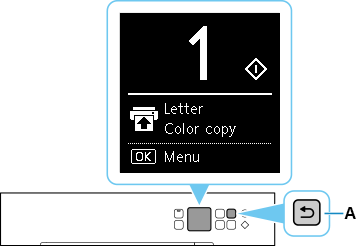
-
Press the OK button.
-
Use the
 or
or  button (B) to select Device settings, then press the OK button.
button (B) to select Device settings, then press the OK button.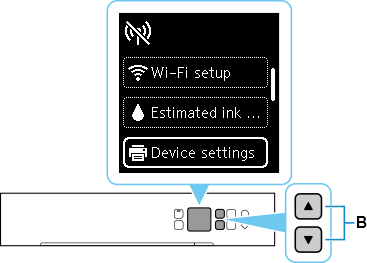
-
Select LAN settings and press the OK button.
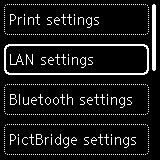
-
Select the connection mode you want to use, then press the OK button and proceed with the setup.
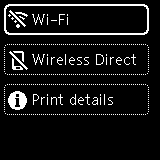
When Wi-Fi is Set
Press the OK button in the copy standby screen, and then select Wi-Fi setup and press the OK button again.
Select a wireless connection setup method in the displayed screen.
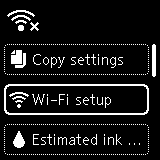
After connecting the printer to a wireless router, you need to connect your device (such as a computer) to the wireless router in the Wi-Fi settings screen on the device.
When Changing Wireless Direct Settings
Press the OK button in the copy standby screen, select Device settings > LAN settings > Wireless Direct > Change SSID/device name or Change password, press the OK button, and then change the SSID or Password.

